Pair.com provides a software installation kit that will do this automatically, but they charge $3/month for access, which seems silly for free software. You can install WordPress yourself in a few minutes. These guidelines update a set I originally posted in 2010.
- Download wordpress software from https://wordpress.org/download/
- Inside the resulting folder, locate the wp-config-sample.php file and rename it to wp-config.php. Open this file in TextEdit (Mac), Notepad (PC), or another text editor.
- Log in to your Pair Networks account to create a new database for your WordPress installation. Go to the Account Control Center, then to “Databases,” “Create a New Database”.
- Assign a name to your new database. It is best to choose a name that will be easily identifiable if you plan to have multiple databases. Access level “local” and “monthly” optimization should be fine. Then click on the “Add Database” button. You will be brought to the New Database Details screen. Copy the server name, user name for full access, and the password.
- In the wp-config.php file that you have opened in your text editor, set the DB_NAME, DB_USER, DB_PASSWORD to the values for the account with “Full Access,” as WordPress will need to read data, write data, and create tables. Also set the DB_HOST variables (the last of those is the server name over at pair, probably something like db23923.pair.com). All of these must be exact matches to your database setup at Pair.com. You should also take this opportunity to assign unique phrases to the various authentication unique keys and salts in the wp-config file.
- Connect to your web server via FTP and upload all of the WordPress files, including the wp-config.php to the desired location on your Pair.com account. If you upload them to www.yourdomain.com/site/ then people will later be able to reach your wordpress content by going to that exact address.
- Start the WordPress installation PHP script by pointing your web browser to your domain/installation directory (www.yourdomain.com/site/installation in the example above), followed by /wp-admin/install.php. Modern versions of WordPress will also work from http://www.yourdomain.com/site/wp-admin/. Follow the on-screen prompts and the WordPress installation on your Pair.com account will be complete. If it can’t log in, try going back to the Pair.com database management screen, “Change A Password,” and give a new password to your main database user account. Enter this new password into your wp-config file, upload the fixed wp-config file back to the server, and try again.
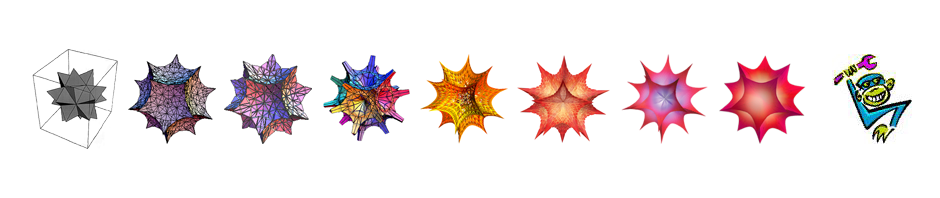
Pingback: Installing WordPress on Pair.com, the 2010 edition | monkeywrench
Hey thanks, this is a great guide that saved me $3!
One note – I got this error when trying to upload an image:
“Unable to create directory wp-content/uploads/2020/01. Is its parent directory writable by the server”
I fixed it by going to the wp-content directory and doing: chmod a+w .
After uploading an image, a new uploads directory was created by user nobody. And I can’t list the content there. Although I wonder if a malicious actor might be able to write a PHP script that crawls the shared server.
I’m not going to worry about it too much. BTW this is on a pairlite.com system, which Pair’s cheaper no-frills offering. (No SSL, no additional bandwidth, no extra disk space, no upgrades at all.)