These instructions were updated in 2018, and if you’re installing modern versions of WordPress on the current release of the Pair.com admin server, check out the new instructions.
Pair.com provides a software installation kit that will do this automatically, but they charge $3/month for access, which seems silly for free software. You can install WordPress yourself in a few minutes. These guidelines follow those from eHow, but updated for the current state of things.
- Download the WordPress blog software. It will be delivered in a .zip file, which you will need to unzip.
- Inside the resulting folder, locate the wp-config-sample.php file and rename it to wp-config.php. Open this file in TextEdit (Mac), Notepad (PC), or another text editor.
- Log in to your Pair Networks account to create a new database for your WordPress installation. Go to the Account Control Center, then to “Database Management,” “Create a New Database”.
- Assign a name to your new database. It is best to choose a name that will be easily identifiable if you plan to have multiple databases. Access level “local” and “monthly” optimization should be fine. Then click on the “Add Database” button. You will be brought to the New Database Details screen. Copy the server name, user name for full access, and the password.
- In the wp-config.php file that you have opened in your text editor, set the DB_NAME, DB_USER, DB_PASSWORD, and DB_HOST variables (the last of those is the server name over at pair, probably something like db23923.pair.com). All of these must be exact matches to your database setup at Pair.com. You should also take this opportunity to assign unique phrases to the various authentication unique keys and salts in the wp-config file.
- Connect to your web server via FTP and upload all of the WordPress files, including the wp-config.php to the desired location on your Pair.com account. If you upload them to www.yourdomain.com/blog/ then people will later be able to reach your blog by going to that exact address.
- Start the WordPress installation PHP script by pointing your web browser to your domain/installation directory, followed by /wp-admin/install.php. Follow the on-screen prompts and the WordPress installation on your Pair.com account will be complete. If it can’t log in, try going back to the Pair.com database management screen, “Change A Password,” and give a new password to your main database user account. Enter this new password into your wp-config file, upload the fixed wp-config file back to the server, and try again.
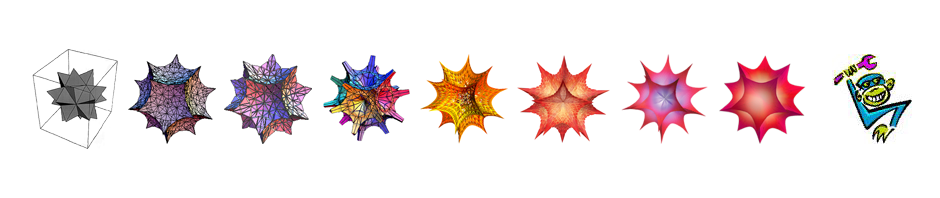
Pingback: Five-minute installation? – Harlan's Blog
Pingback: Installing WordPress on Pair.com, the 2018 edition | monkeywrench