The Apple Lisa operating system does not include a network stack, so there is no way to bring one online in the normal sense (it might be possible under Lisa Xenix, but I don’t have a copy to work with, and the lack of a graphical user interface means it probably wouldn’t be much fun anyway). However, all versions of the Lisa come with a serial port, the Lisa 7/7 operating system includes telecommunications software, and Mac OSX can act as a server, intermediating between the Lisa and the web.
The Lisa will be interacting with the Mac at the “darwin” level, and only software available to the Mac OSX Terminal will work. Therefore, start by installing on the Mac the software you will want available from the Lisa. A few things, including text editors like vi are available by default. I used Fink to set up an irc client and Mutt, which is a mail client.
- If you haven’t already done so, sign up with Apple as a developer. It’s free
- Download the XCode programming tools.
- Download and install Fink, per their instructions.
- Install the Fink packages you want; you’ll see irc-ii in the photos below.
- In recent versions of the Mac OS, you can set variables and aliases for the Terminal in a file at ~/.profile.
Get a USB-to-serial converter and a null modem. The converter will probably have a 9-pin serial connector, and the Lisa has 25 pins, so you’ll probably need a 9pin to 25 pin adapter too. Connect the USB adapter to the Mac, attach the null modem to the end of that, then stick on the 9-to-25 pin adapter, and finally attach the remaining end to one of the serial ports on your Lisa. Then boot the Lisa.
Go to the Lisas’s preferences, select Device Connections, and tell it there is a remote computer attached to the serial port (make sure you identify the same serial port to which you had attached the null modem).

You may need to reboot the Lisa for it to recognize the serial connection properly.
Then launch LisaTerm, and go to the Setup menu, and the Computer Compatibility item. Set speed to 9600 baud, terminal to VT100, and communication to “On”.
Now we are going to create a slave terminal on the Mac, using a variation on the instructions at http://hints.macworld.com/article.php?story=20070625112404671
- Find the device name of your usb-to-serial adapter.
$ cd /dev
$ ls tty.*
Look for the response with a name that mentions USB. On my system, it’s tty.usbserial - Use screen to connect and run getty
$ screen /dev/tty.usbserial
Ctrl-A, Shift-: and then exec ::: /usr/libexec/getty std.9600 - Switch back to the Lisa keyboard; anything you type into Lisa Terminal now should be sent to the Mac Terminal, with the output displayed on both, allowing you to read e-mail, chat online, surf the web, and do anything else you can do in a Mac OSX Terminal.
When you are finished, you can quit the screen program by typing control-A, then control-\.
The Lisa’s vt100 emulation is pretty lousy, and will produce scrambled output if software tries to place text at specific locations on the screen. Matching the terminal dimensions and forcing the Mac terminal to vt100 mode doesn’t seem to help. It’s good enough for bragging rights, though. Any putz with a credit card can bring an iPad online. The Lisa is something more special.
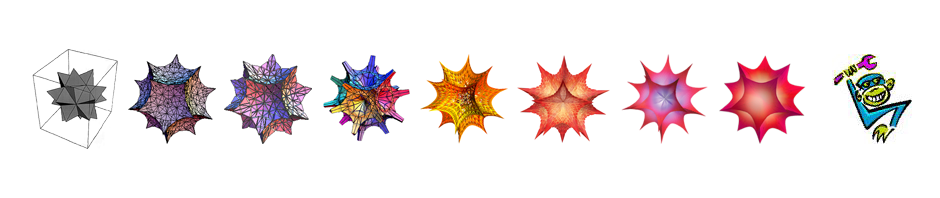


Pingback: Tweets that mention Bringing an Apple Lisa online | monkeywrench -- Topsy.com
Pingback: another old computer | monkeywrench